
Table of Contents
1. Determine Your Purpose
The first and most important step in buying a laptop is understanding how you plan to use it. Different tasks require different specs and features. Here are a few categories of laptop users and what they typically need:
For General Use: If you only need a laptop for everyday tasks like web browsing, streaming videos, using office applications, and managing personal files, you don’t need top-of-the-line specs. Mid-range laptops with moderate processing power (Intel Core i3/i5 or AMD Ryzen 3/5), at least 8GB of RAM, and a decent battery life (7-10 hours) should be more than enough.
For Work: Professionals, especially those who use resource-heavy software (e.g., for coding, design, or video editing), need laptops with stronger specs. Look for laptops with high-performance processors (Intel Core i7 or Ryzen 7), 16GB of RAM or more, and solid build quality for durability. Laptops like the MacBook Pro, Dell XPS, or Microsoft Surface are popular choices for business users due to their power and reliability.
For Gaming: Gaming laptops are designed to handle demanding graphics and fast-paced action. They typically include high-end GPUs (like NVIDIA GeForce or AMD Radeon), fast processors (Intel Core i7/i9 or Ryzen 7/9), and high-refresh-rate screens (120Hz or higher).
Some of the top gaming laptop brands are Alienware, Asus ROG, and MSI
For Students: If you’re a student, portability, battery life, and affordability will be key factors. You’ll want a laptop that’s lightweight for easy carrying between classes, with long battery life for all-day use. Chromebooks are great for students on a budget due to their affordability and simplicity, but budget Windows laptops can offer more versatility for those needing specific software.
2. Choose the Right Operating System

Windows: This stalwart OS doesn’t push much, but it gets the job done. This is the best choice if you need Microsoft apps like MS Office, Access or Outlook. There are more Windows laptops to choose from than any other OS. Explore our guides on the top laptops, the best Microsoft Surface models, and the most affordable laptops to discover a range of options available.
MacOS: Apple’s MacOS is a bit more user-friendly than Windows, but it is tightly combined with the company’s hardware. Your purchase options are limited to MacBook. Since Apple uses its own chips and MacBooks are truly completely different animals, we have a separate guide to pick up the best MacBook.
Chrome OS: Google’s chromos is used in chromebooks, which are usually more affordable than Windows or Macos laptops. The chromos are built around the Chrome browser and are originally suitable for web-based functions. It is lightweight, fast and easily usable, but it does not support the Traditional Desktop software like Windows or Macos laptops. Chromebooks are great for students and casual users who only need basic web browsing and editing documents.
3. Understanding Laptop Specifications
Laptop specs dictate how well the device will perform. Understanding these components is key to making an informed decision:
Processor (CPU):

Intel: Intel’s main processors are Core i3, Core i5, Core i7 and Core i9. Core i3 is the least powerful, and Core i9 is the most. We usually drop “core” from the name because it’s repetitive. Intel was planning to introduce a new naming scheme using the word “ultra” to designate the “most advanced client processor”, but we haven’t seen much use of it. If you run across a “core ultra” processor, in theory, it should be even faster than plain core.
Within each of these chip lines, Intel uses cryptic strings of numbers and letters that give you more information about the capabilities of that chip and when it came out. Understanding it will enable you to make smarter purchasing choices. (Here’s Intel’s guide to naming its models.
Intel Core i7-1455U How a laptop manufacturer’s website might list the processor type. Now that we know the Core i7 means it’s one of the more powerful chips in the lineup, let’s break down the rest of the numbers. The first number (“14”) refers to the generation; In this case, it’s a 14th-generation chip (so far, it’s the latest generation available for laptops). The i7-1355U is a 13th-generation chip, or perhaps a year or so older.
The next two or three numbers (“55”) relate to performance. The larger these numbers, the stronger the chip’s performance. However, this only applies within that specific chip series. While the Intel Core i7-1465U is a bit more powerful than the Intel Core i7-1455U, it’s significantly weaker compared to the Intel Core i9-1435H. The i9 chip is always more powerful than the i7, the i7 is more powerful than the i5, and the difference is greater than the difference between any two chips in the same chip line.
The letter at the end of the chip name (like the “U” in this example) is Intel’s way of identifying the type of chip. For laptops, the letters you’ll see at the end are Y, U, H, and HX. The Y series chips are optimized for battery life, which is good if you’re frequently away from a plug for long periods of time, but that added battery life comes at the cost of some performance. The H chips are optimized for performance, and the U chips are “power efficient” but not as “highly” efficient as the Y line. The newest of the bunch is the HX designation, which is a chip that Intel calls the “desktop replacement class.” They’re the most powerful of the bunch, but you’ll Laptops with HX chips tend to have shorter battery life.
AMD: AMD’s chip nomenclature is as difficult to decipher as Intel’s. In the AMD Ryzen 5 8600X name, the “8” is the generation (how old it is—the higher the better), and the “6” is how powerful it is. A “6” would make this example a medium-powered chip, while a 3 or 4 would be weak (slow). The next two numbers don’t have much effect on anything. “X” at the end indicates high performance. Other letters, like “U,” indicate ultra-low power chips designed for improved battery life.
Is there a big difference between Intel and AMD chips? In my experience, with dozens of tests done each year, it depends. In most cases, an Intel i5 and a Ryzen 5 perform so similarly that you won’t notice a difference unless you’re looking at specific benchmarks. They’re the same when you’re doing things like browsing the web or editing documents. The same goes for Intel i7 and Ryzen 7, and Intel i3 and Ryzen 3.
Where you will notice a difference is in graphics performance. In my tests, both in benchmarks and in real-world tasks, AMD’s integrated graphics tend to outperform Intel’s in graphics-intensive tasks—think video editing or playing games. Intel’s latest series of chips have closed that gap significantly, but AMD still has an edge. If you’re a video editor or gamer, you might benefit from buying an AMD machine, but you’ll probably want a dedicated graphics card. (More on this in the GPU section below.
ARM: There are several chips based on the ARM architecture, but the latest and greatest is Qualcomm’s Snapdragon X CPU, which made a splash in 2024 when it debuted as the only chip to support Microsoft’s new Copilot+ AI capabilities. (Microsoft says Copilot+ will eventually come to Intel and AMD machines.) We tested two Copilot+ laptops with Snapdragon X chips and were very impressed. Speed is good (although not all benchmark tests run on them yet, so it’s hard to compare head-to-head), battery life is great, and software compatibility is very good thanks to Microsoft’s Prism translation layer, popular apps are able to run smoothly. It’s early days for the ARM platform (albeit slowly) for Snapdragon X chips, but we like what we’ve seen so far and think that, if nothing else, it has shaken up the Intel/AMD duopoly that has long reigned in the PC market.
Apple Processors: Apple nowadays makes a single chip, which is used in both MacBooks, iPads and iPhones. Fortunately the designations are quite simple. There are three chips in the lineup: M1, M2 and M3. The M1 is the oldest and least powerful, while the M3 is the latest and fastest. Each of these chip lines has different models ranging from base model, Pro, Max and Ultra. The base model offers the lowest performance, whereas the Ultra delivers the highest power. Again, we have a separate guide for the Mac with a full breakdown of each chip, all the model designations, and which ones you’ll want for different tasks.
RAM (Random Access Memory)

Controls the number of tasks your laptop can process at the same time. For basic use, 8GB of RAM is adequate. If you plan on running multiple applications at once or working with large files (like for video editing or design), 16GB or more is recommended.
Storage (SSD& HDD)

Hard Disk Drives (HDDs) are slower and more prone to failure than Solid State Drives (SSDs). SSDs, on the other hand, are much faster, allowing for quicker boot times and faster file access. Most modern laptops come with SSDs, and 256GB is generally the minimum recommended size. If you store lots of large files like videos, music, or games, opt for a 512GB or
Graphics (GPU)

The GPU, or Graphics Processing Unit, handles rendering images, videos, and games. Integrated GPUs (like Intel UHD or AMD Vega) are fine for everyday tasks, but if you’re into gaming or video editing, a dedicated GPU like NVIDIA or AMD Radeon will be necessary for smooth performance.
Battery
For people who use their laptops on the go, long battery life is essential. Look for a laptop that offers at least 8-10 hours of battery life for all-day use without having to recharge constantly.
4. Screen Size and Display Quality
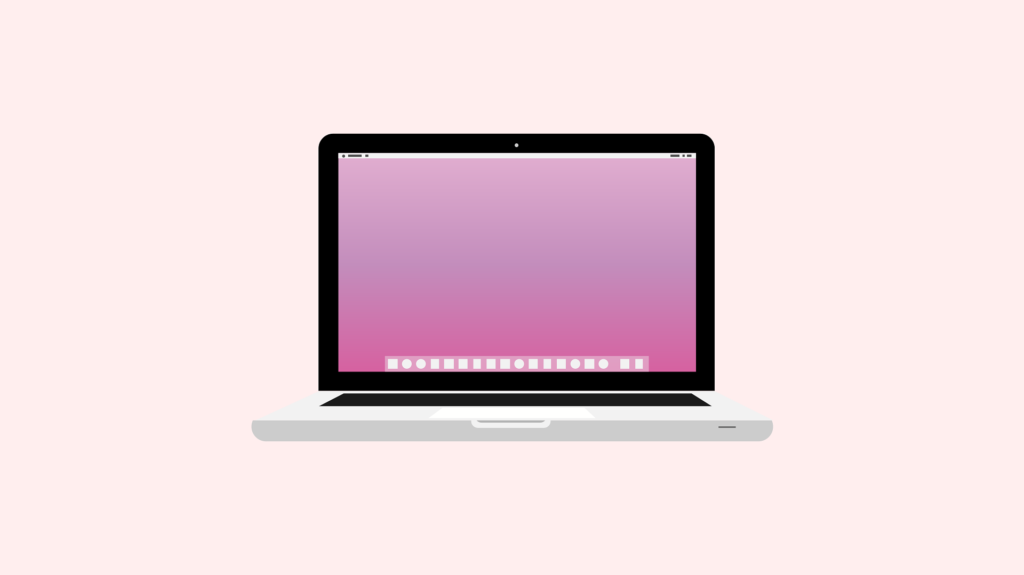
Screen Size: Common laptop sizes are 13-inch, 15-inch, and 17-inch. Smaller screens (13-14 inches) are more portable and lightweight, while larger screens (15-17 inches) are better for watching media, working with multiple windows, or gaming, though they tend to be heavier and less portable.
Resolution: A higher resolution means sharper images. Full HD (1920×1080) is the standard and works for most users, while 4K (3840×2160) offers incredibly sharp visuals but at the cost of battery life and performance. If you’re a video editor, designer, or gamer, a 4K display might be worth it.
Refresh Rate: Measured in Hertz (Hz), the refresh rate determines how many times per second the screen refreshes. Gamers should look for higher refresh rates (120Hz or 144Hz) for smoother gameplay, while 60Hz is sufficient for general use.
5. Connectivity and Ports

Think about how many and what types of ports you’ll need. If you frequently use peripherals like external drives, printers, or monitors, you’ll need a laptop with enough USB, HDMI, or Thunderbolt ports. Some laptops, like MacBooks, have only USB-C ports, meaning you may need adapters for older devices.
6. Portability and Design
Weight: If you travel or move around a lot, portability is a big consideration. Ultrabooks are designed to be lightweight and portable, often weighing less than 3 pounds. Gaming laptops, on the other hand, tend to be heavier due to the added components like cooling systems and powerful graphics cards.
Build Quality: Laptops made from metal (like aluminum) tend to be more durable than those made from plastic. Some models, such as Lenovo ThinkPads, are built to withstand more physical wear and tear, often featuring military-grade durability.
7. Budget Considerations
Your budget is a major factor in what laptop you’ll be able to buy. Here’s a rough guide based on typical price ranges:
Budget Laptops ($300 – $600): Chromebooks or entry-level Windows laptops, suitable for basic tasks like browsing the web, watching videos, or working with simple documents.
Mid-Range Laptops ($600 – $1,200): This range offers a good balance between performance and price. You’ll find many solid Windows laptops and some base-level MacBooks here, which are suitable for work, entertainment, and even light gaming.
High-End Laptops ($1,200 and up): Premium models like the MacBook Pro, Dell XPS, or high-performance gaming laptops fit into this category. They offer excellent build quality, top-tier performance, and advanced features, but at a premium price.
8. Brand and Warranty
Stick to well-known brands like Apple, Dell, HP, Lenovo, Asus, and Acer. They provide dependable products along with excellent customer support. Be sure to check the warranty, which usually lasts one year, though some brands or retailers offer extended warranties. An extended warranty might be worth it if you’re investing in a high-end laptop.
Final Thoughts
With so many options, choosing the right laptop can feel overwhelming, but understanding your needs and how each feature fits those needs will help you make the right decision. Whether you’re a casual user, gamer, student, or professional, this Laptop Buying Guide will give you a clear direction.
Thanks for visiting TechGuider.in
